|
Principle #1: Put personal files and program files in separate directories.
There are two main classes of file on a computer --
One class, program files, are files that you can recover from a CD or set of
disks or download from the Web.
This class of files isn't very important to back up, because if Windows
crashes severely or you upgrade to a new operating system, you will have to
re-install your programs completely anyway. Also, you don't own program files,
you haven't invested hours of effort in them. There are plenty of ways to get
another copy of a program.
The other class of files are personal data files.
These files have been created by you. They may represent weeks of work, they
are unique, if you lose them they are gone forever. And, if you are an average
computer user, you have one backup or no backups of these files.
Because these classes of files are treated differently, one being immediately
replaceable, the other representing much personal effort, they should not be
mixed together.
Step 1: Create two main directories, one for programs, one for data:
Step 2: Create subdirectories under these main directories for each program and
task:
Step 3: Find all your files and move them into these two categories.
This means always putting new data files into a subdirectory of the data
directory, and it also means installing new programs under the program
directory. With the single exception of the Windows system directory, nearly
all files and folders can be placed into one of these two main categories.
This principle may require you to adopt new habits. For example, when you press
"Save," where is the file being saved? You should know — you should make a
conscious decision to place files of a particular kind in a particular place.
Step 4: When you acquire a new program, don't allow the install program to put
it in your system's root directory:
Right
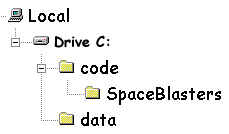
|
|
|
Wrong
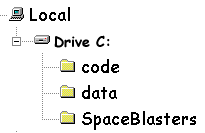
|
|
This principle has several important benefits. One, when you back up your
files, all the files worth backing up are under the data directory — this
saves time locating files for backing up. Two, if you create subdirectories
instead of putting all your files in a gigantic pile, your computer will find
files more easily and run faster. Three, you will always know what folder
(directory) a particular kind of file is in.
Microsoft has begun creating a folder called "Program Files," and newer
programs automatically install themselves under this directory, so this idea is
catching on. Microsoft has also begun using a folder called "My Documents" that
is the equivalent of the "data" directory in this example. But there is one
problem with this arrangement — the folder name has spaces in it, which makes
it difficult for Web-aware software to work with it. Which leads to --
Step 5: If you need to put your files on the Web, avoid spaces in the names of
the files or directories, and avoid using uppercase characters.
I could just as well have said, "avoid lowercase characters," because the point
is to be consistent — use all uppercase or use all lowercase, but don't mix
uppercase and lowercase. Lowercase is generally preferred.
The reason for this is Windows doesn't care about the case of file names, and
also doesn't care if there are spaces in directory and file names, but most Web
server computers care about both. The majority of Web server computers are
running UNIX, not Windows, and under UNIX, a file name like "this is my
page.html" is simply not acceptable. To make this file acceptable to UNIX, you
should change it to read "this_is_my_page.html."
If you have a file named BIGtree.GIF, and you create a tag that refers to it --
<IMG SRC="bigtree.gif"> — the tag will work perfectly under Windows, but
UNIX cares about the case of file names, so when you upload this page onto the
Web, you won't see the graphic any more.
Step 6: Arrange your directories in a logical way.
This principle is especially important in the design of a Web site. If you
divide your pages into categories and place the resources for each subject in a
separate folder, make each such folder a subdirectory of the main Web site
directory. Example:
It is especially important not to permit needed resources to be placed outside
the Web site directory tree — once again, this is something that will work at
home but will not work when you have uploaded your page onto the Web.
If you have no better reason, do this because
Arachnophilia
has an intelligent FTP client service that searches your directory tree for
changed files, and moves those files into a corresponding directory tree on
your Web site, creating the tree if necessary as it proceeds. If all your
resources are located together in a single directory structure such as that
shown above, the FTP client will be able to move your files between your
computer and your Web site quickly and easily.
|

 Share This Page
Share This Page
 Share This Page
Share This Page
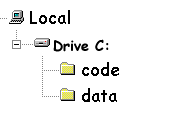
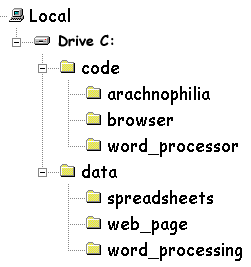
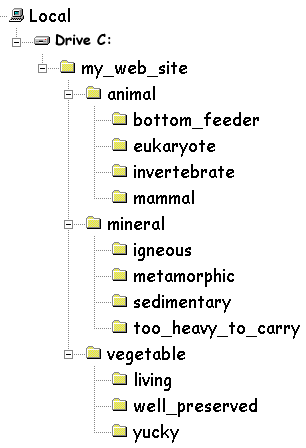

 Share This Page
Share This Page